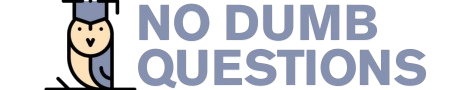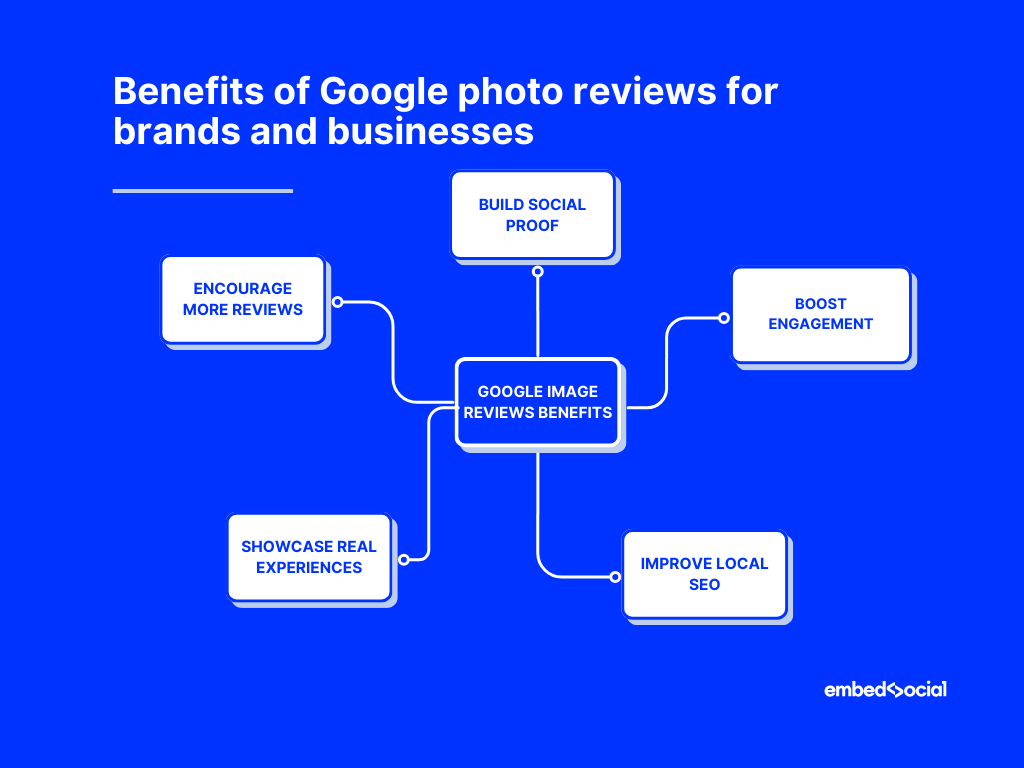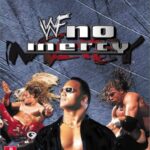Google reviews are a powerful tool for businesses to showcase their offerings and gather customer feedback. While written reviews provide valuable insights, adding photos can significantly enhance the impact of your message. Visuals allow potential customers to get a better sense of your business, products, or services, making your reviews more engaging and persuasive.
This article will guide you through the process of adding photos to Google reviews, exploring the benefits of visual content and providing tips for creating impactful images that resonate with viewers. We’ll cover how to add photos, the impact they have on engagement, and how they can enhance your business profile and provide valuable contextual feedback.
Add Photos to Google Reviews
Adding photos to your Google reviews is a straightforward process. First, navigate to the specific review you want to enhance. Look for the “Add Photo” button, usually located near the text box where you write your review. Clicking this button will prompt you to select an image from your device. Choose the photo that best represents your experience or feedback and follow the on-screen instructions to upload it.
Once uploaded, you can add a caption to your photo, providing further context or highlighting specific details. Remember to keep captions concise and relevant to the image. Google allows multiple photos per review, so feel free to showcase different aspects of your experience.
Boost Engagement with Visuals
Photos have a powerful impact on user engagement. Studies show that content with visuals receives significantly more attention and interaction than text-only content. Adding photos to your Google reviews can increase the likelihood of people reading your feedback, as visuals naturally draw the eye.
Engaging visuals also encourage sharing. People are more likely to share reviews with photos on social media or with friends and family. This increased visibility can lead to more potential customers discovering your business and considering your offerings.
Impactful Images for Google Reviews
When selecting images for your Google reviews, consider the message you want to convey. Choose high-quality photos that are well-lit and in focus. Avoid blurry or pixelated images, as they can detract from the professionalism of your review.
Think about the context of your feedback. If you’re reviewing a restaurant, showcase the ambiance, food presentation, or happy customers enjoying their meals. For a retail store, highlight unique products, displays, or the overall shopping experience.
Enhance Your Business Profile
Adding photos to your Google My Business profile can significantly enhance its visual appeal and attract more potential customers.
High-quality images of your storefront, products, services, or team members create a more comprehensive and inviting representation of your business. Potential customers are more likely to engage with a profile that is visually appealing and informative.
Provide Contextual Feedback
Photos can provide valuable context to your written reviews. A picture of a messy dining area might support a negative review about cleanliness, while a photo of a friendly staff member can reinforce a positive comment about customer service.
Visuals can help paint a more complete picture of your experience and make your feedback more impactful for potential customers.
Conclusion
Adding photos to Google reviews is a simple yet powerful way to enhance their impact and engage potential customers. Visual content boosts engagement, provides valuable context, and creates a more compelling representation of your business. By following the tips outlined in this article, you can leverage the power of images to elevate your Google reviews and drive positive results for your business.